lionkng123
Member
- Joined
- 25 Feb 2016
- Messages
- 25
- Reaction score
- 13
WARNING: This software is only for VideoconD2H HD-2222-RF STB
***Disclaimer: Neither this forum nor I will be responsible for bricking your settop box. Please, install/ upgrade with your own responsibility.***
This software (ID-23) is to make your HD-2222-RF settop box as semi smart Settop box. I did mention "semi" as it will NOT allow to connect internet or wifi.
Features after upgrading:
Steps to upgrade to manually via USB:
I did upgrade mine, just couple of hours earlier without any problem! It didn't reset any settings or favorite channel map!
Enjoy!
Few screen shots after upgrading:
New Menu item: "Media Player" where you can render audio, image and video files directly from USB (need to have PVR enabled)
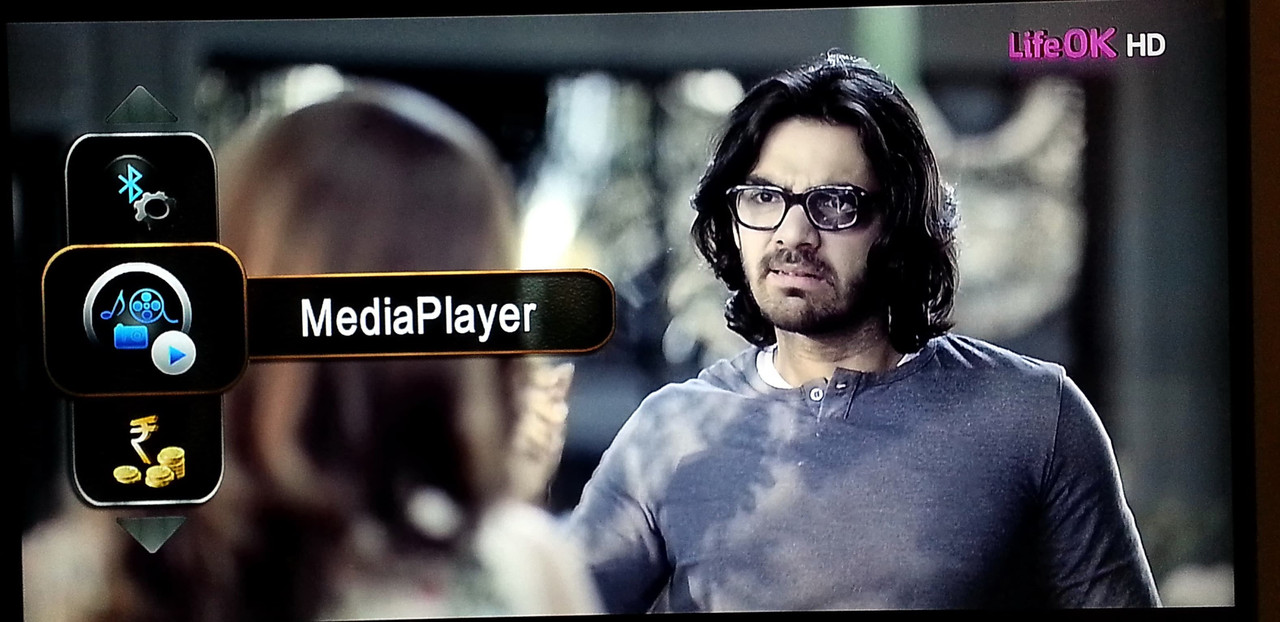
Media Player will have 2 sub options - Media Share and and Audio streaming from Mobile:
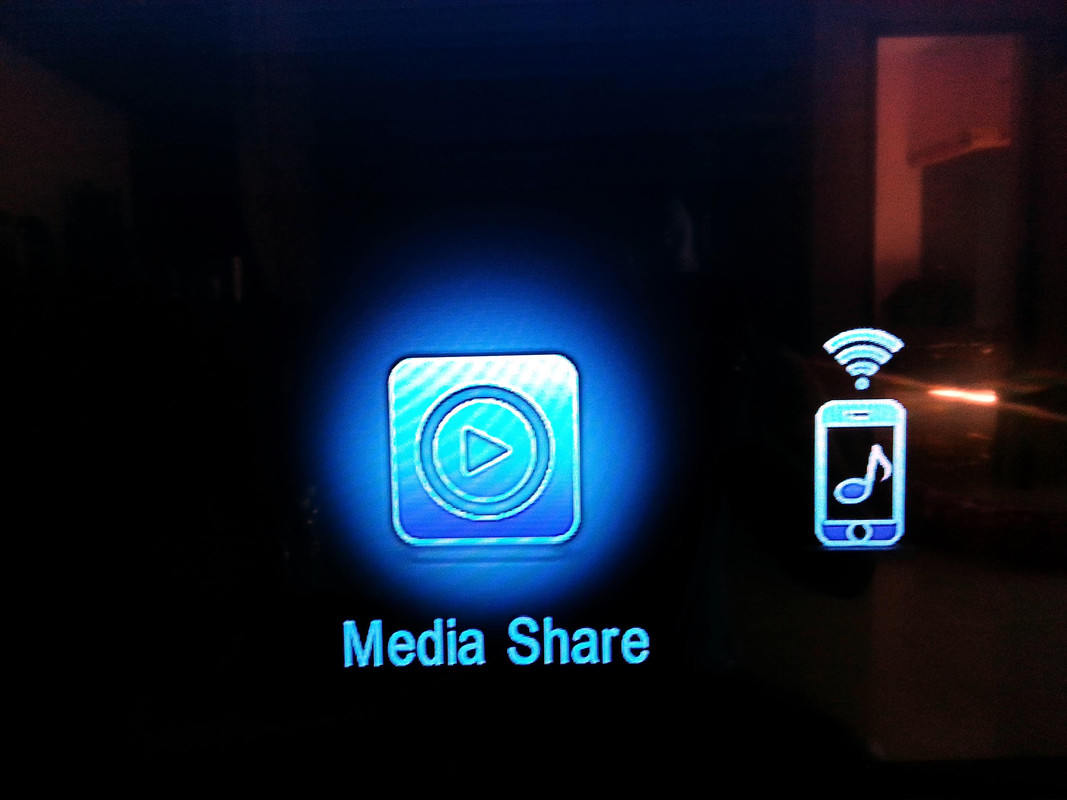
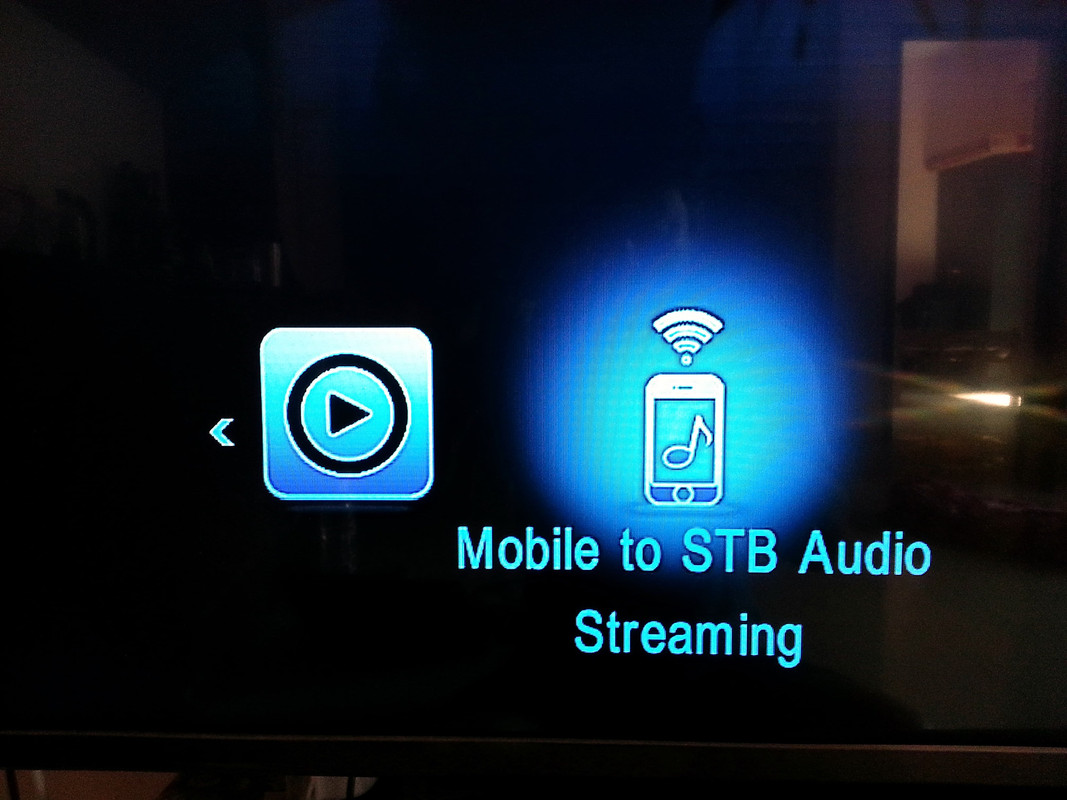
Media share screen looks like, where you can insert USB pen drive or HDD and directly stream audio, video and images:
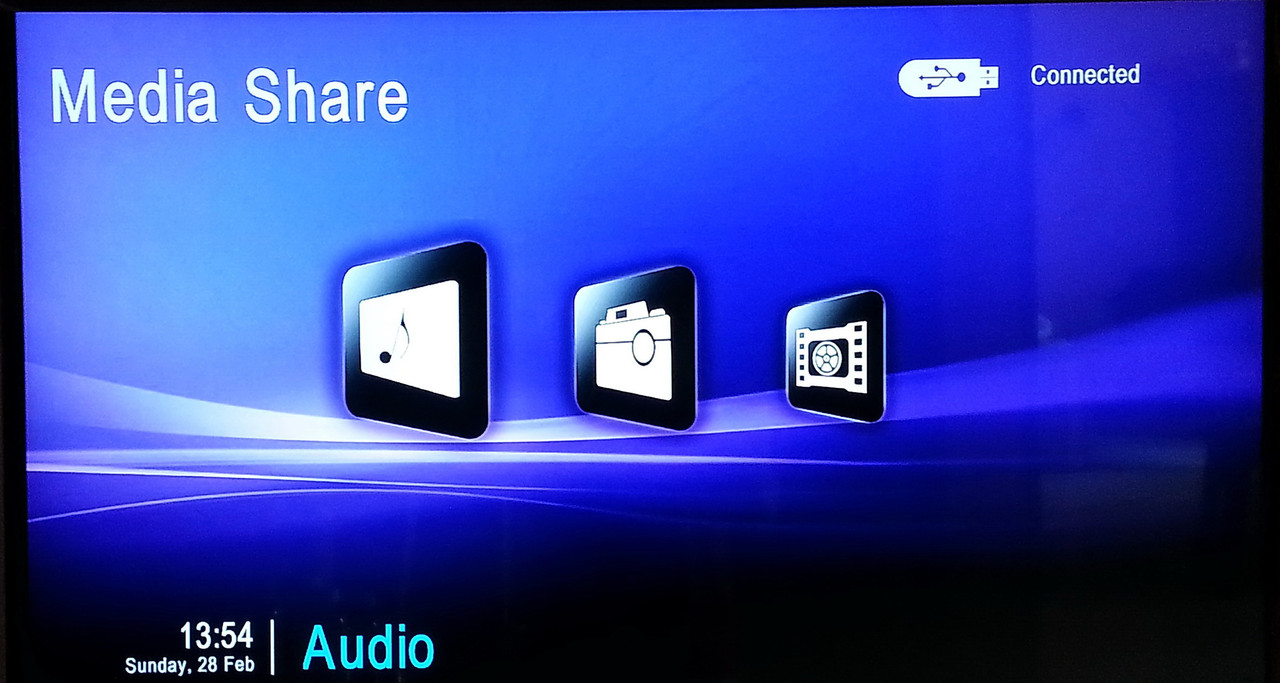
Second new smart feature - Connectivity:
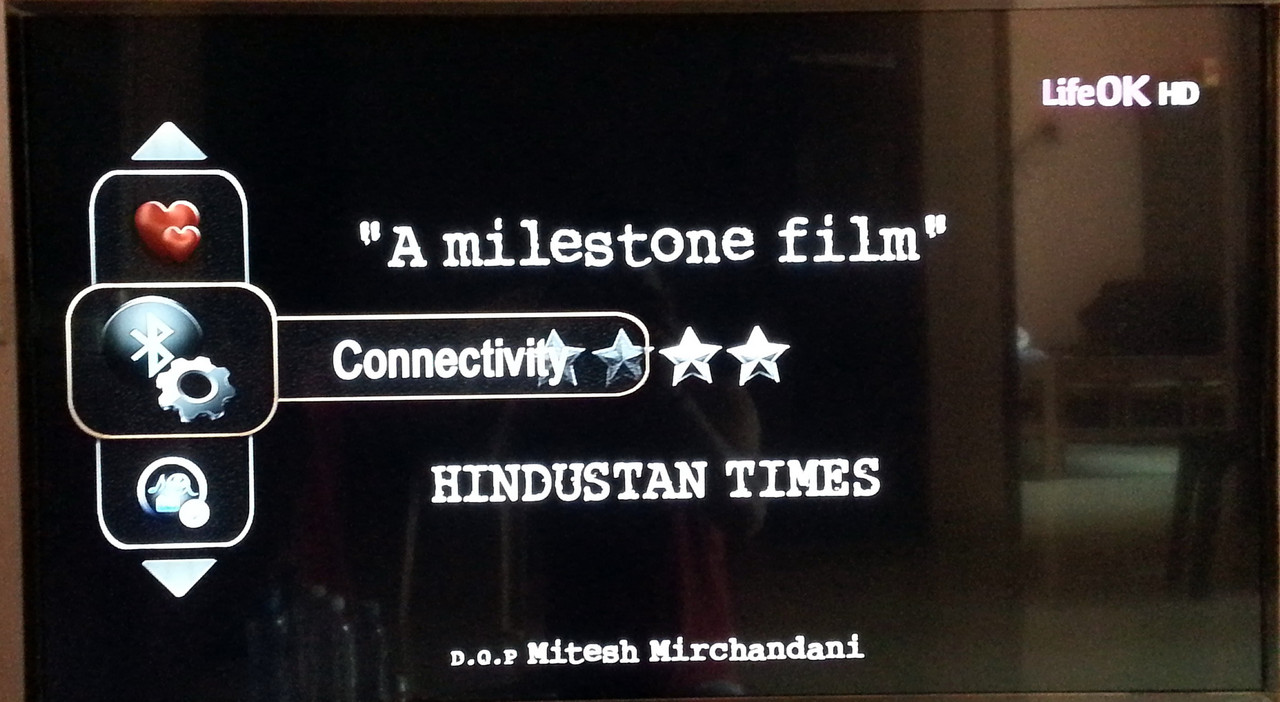
Connectivity does have couple of more sub menus, like search device, hands-free mode, find and trace your device and getting notification from mobile to TV. You need to insert Bluetooth dongle into STB USB port
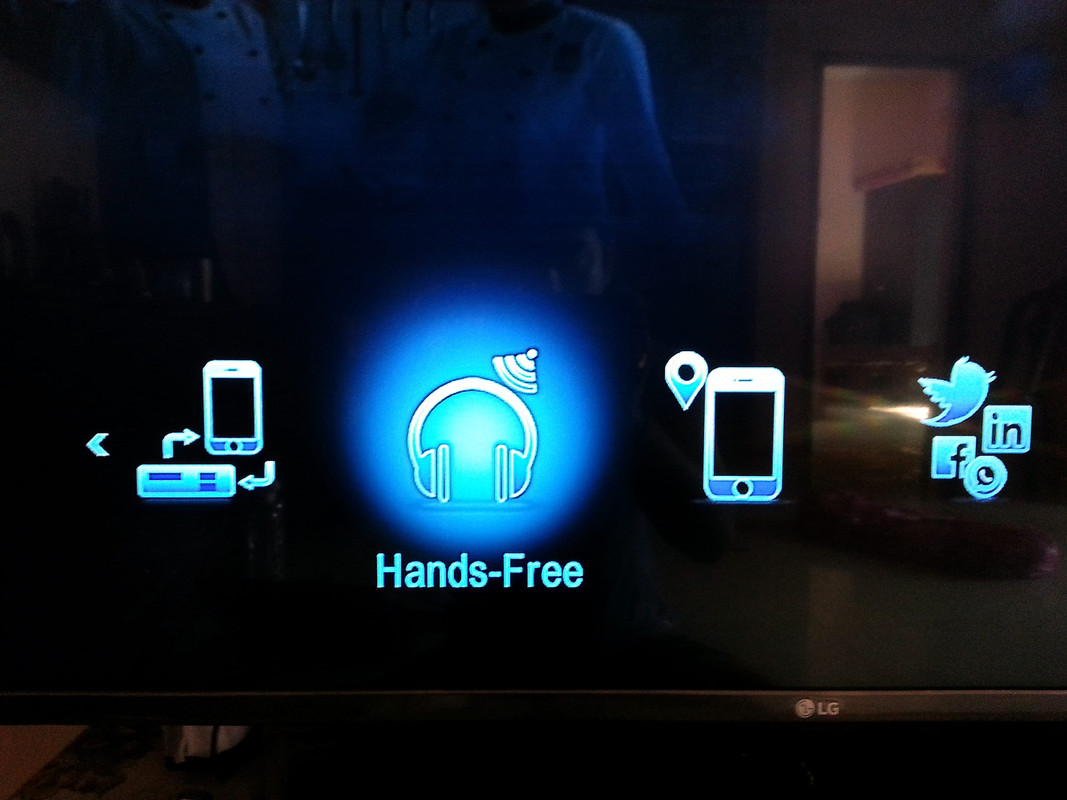
Enjoy. :tup
***Disclaimer: Neither this forum nor I will be responsible for bricking your settop box. Please, install/ upgrade with your own responsibility.***
This software (ID-23) is to make your HD-2222-RF settop box as semi smart Settop box. I did mention "semi" as it will NOT allow to connect internet or wifi.
Features after upgrading:
- Bluetooth support: In USB slot insert Bluetooth dongle and connect your mobile, play songs directly from your mobile to TV thru settop box, locate your mobile thru Bluetooth dongle via D2H remote app. It will support to get few apps notification from mobile (via bluetooth) to TV
- Media Player: This function will work only with PVR subscribe users. Use pendrive or hard disk to view images, play audio or video directly from your settop box to TV
Steps to upgrade to manually via USB:
- Download the latest softare from here.
- It's a .zip file, so extract with any tool. It will create "HD ATOM Mob Software - DL ID 23" folder.
- Inside this folder, you will find "videocon" folder with software inside (00C7_000E_00F1_0017_NEW.bin.sig)
- Copy "videocon" folder along with the software and paste to pen drive
- Switch off STB from main power
- Insert your pen drive on STB
- Press the "Reset" button on the STB (behind the STB, there is a black round button beside power cable)
- Press and hold the "Reset" button on STB and switch on STB to main power
- You can see Blue light is blinking, then release the "Reset" button and wait till STB identifies firmware from USB
- If STB detects firmware in USB, STB will start upgrading the firmware and will display the progress over your TV screen
- You will get "Successfully Completed" massage once firmware upgrade is successful without any error
I did upgrade mine, just couple of hours earlier without any problem! It didn't reset any settings or favorite channel map!
Enjoy!
Few screen shots after upgrading:
New Menu item: "Media Player" where you can render audio, image and video files directly from USB (need to have PVR enabled)
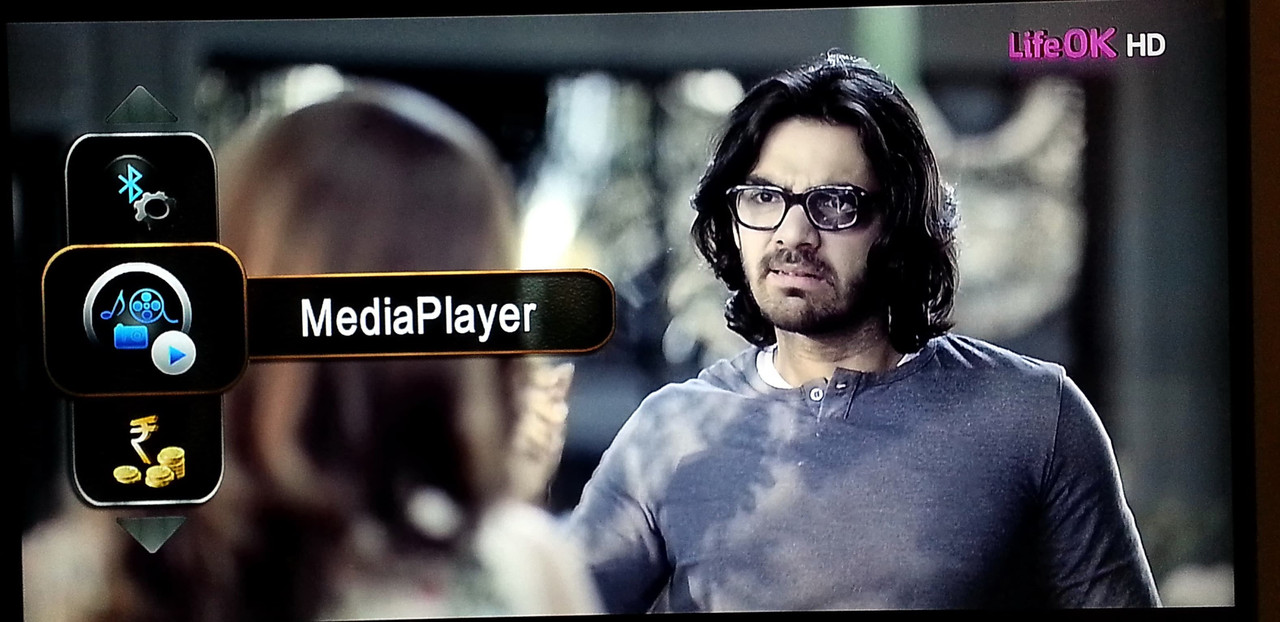
Media Player will have 2 sub options - Media Share and and Audio streaming from Mobile:
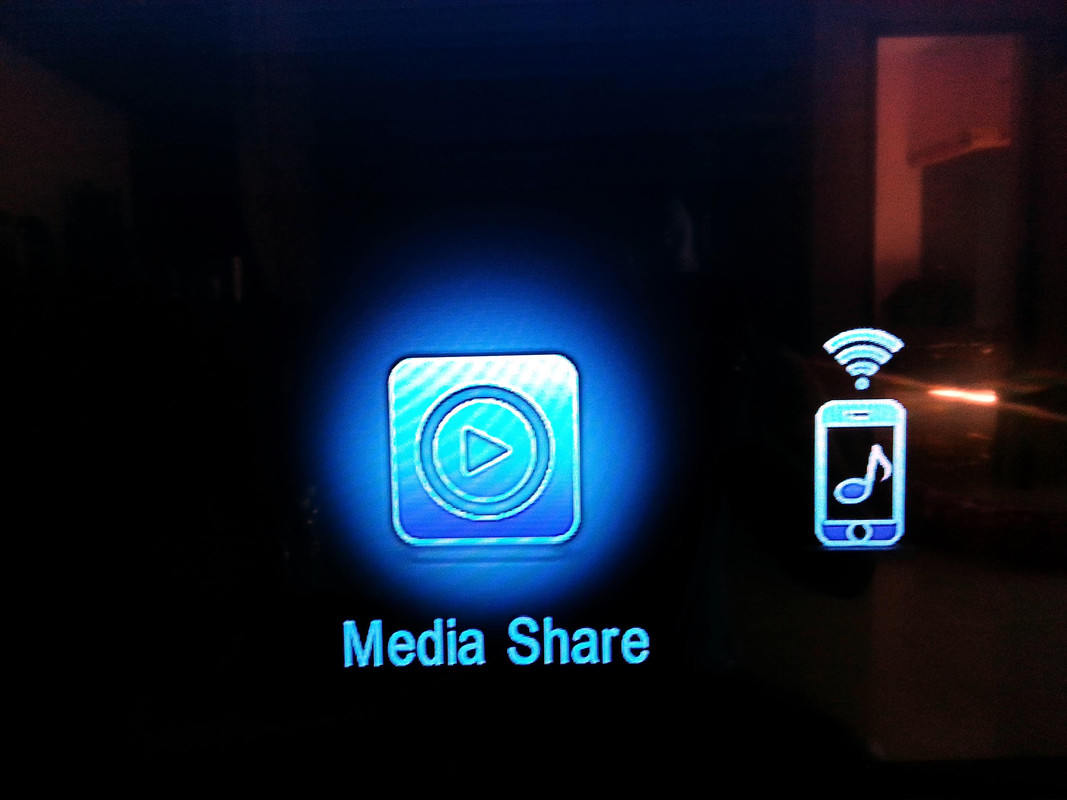
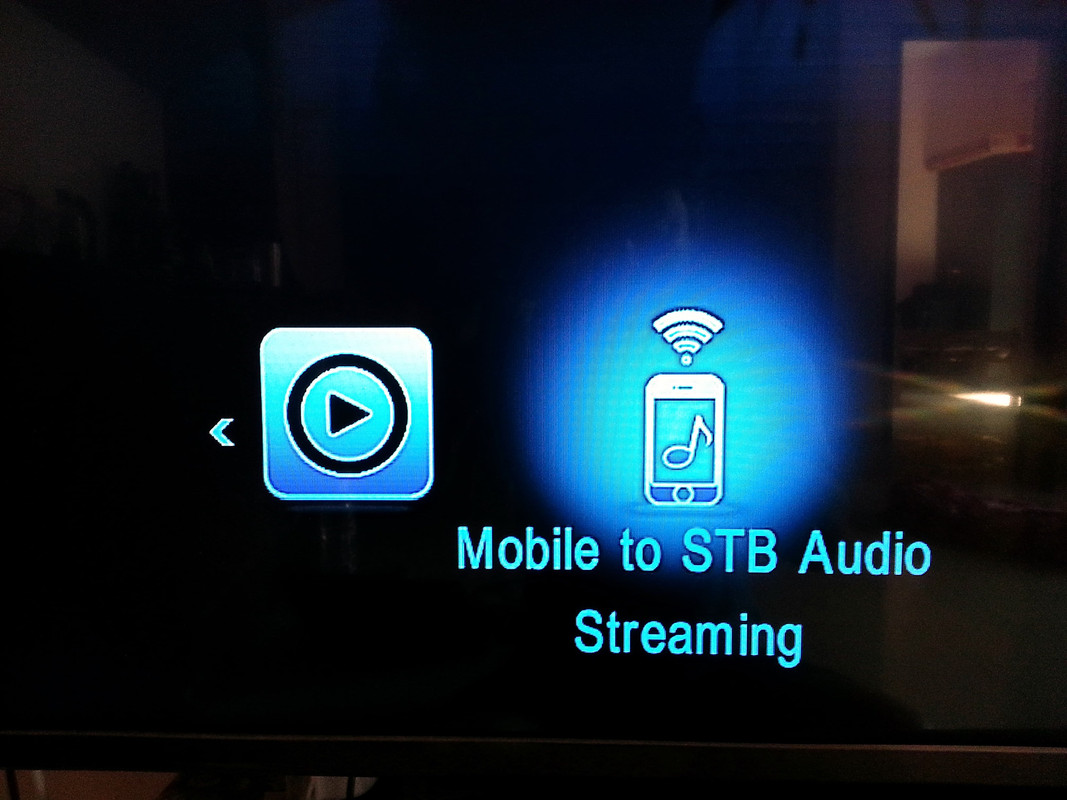
Media share screen looks like, where you can insert USB pen drive or HDD and directly stream audio, video and images:
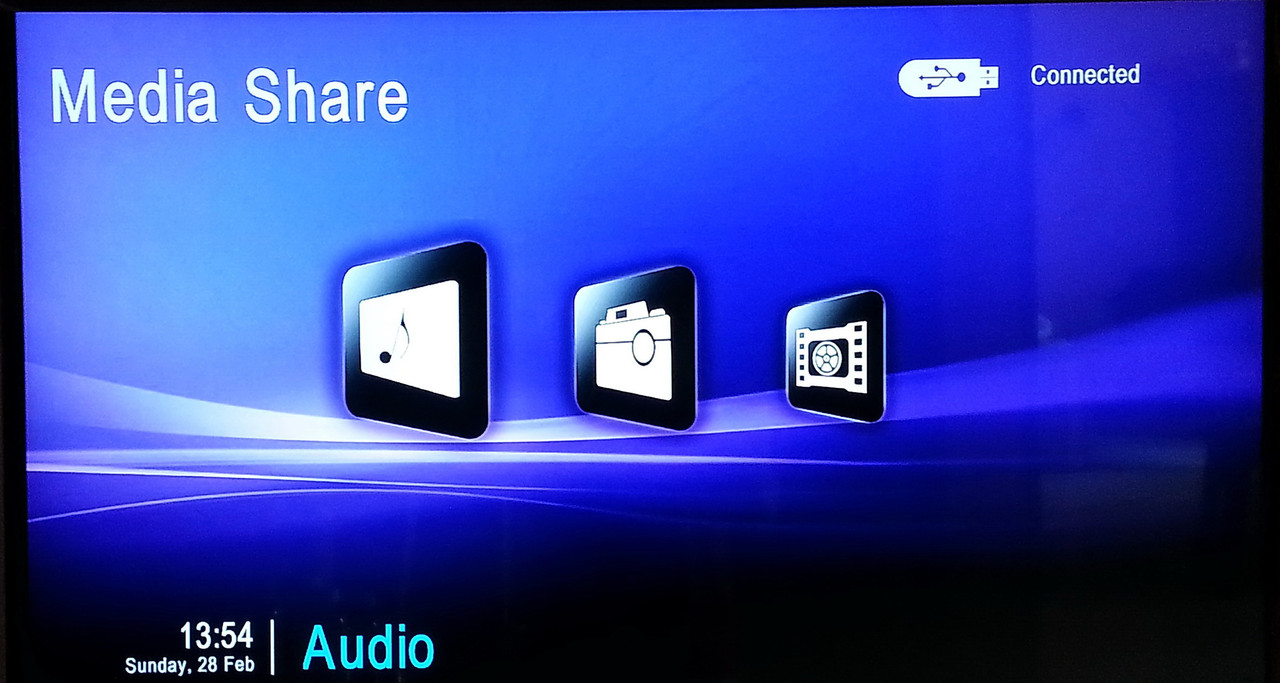
Second new smart feature - Connectivity:
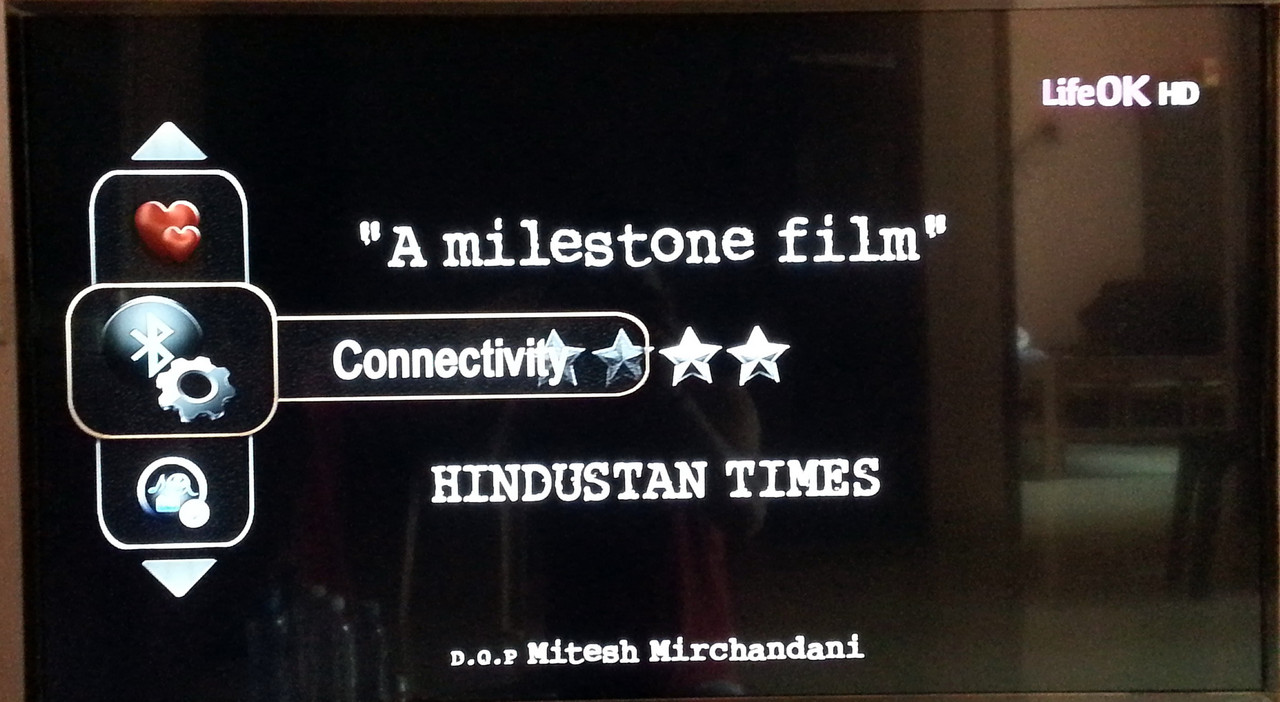
Connectivity does have couple of more sub menus, like search device, hands-free mode, find and trace your device and getting notification from mobile to TV. You need to insert Bluetooth dongle into STB USB port
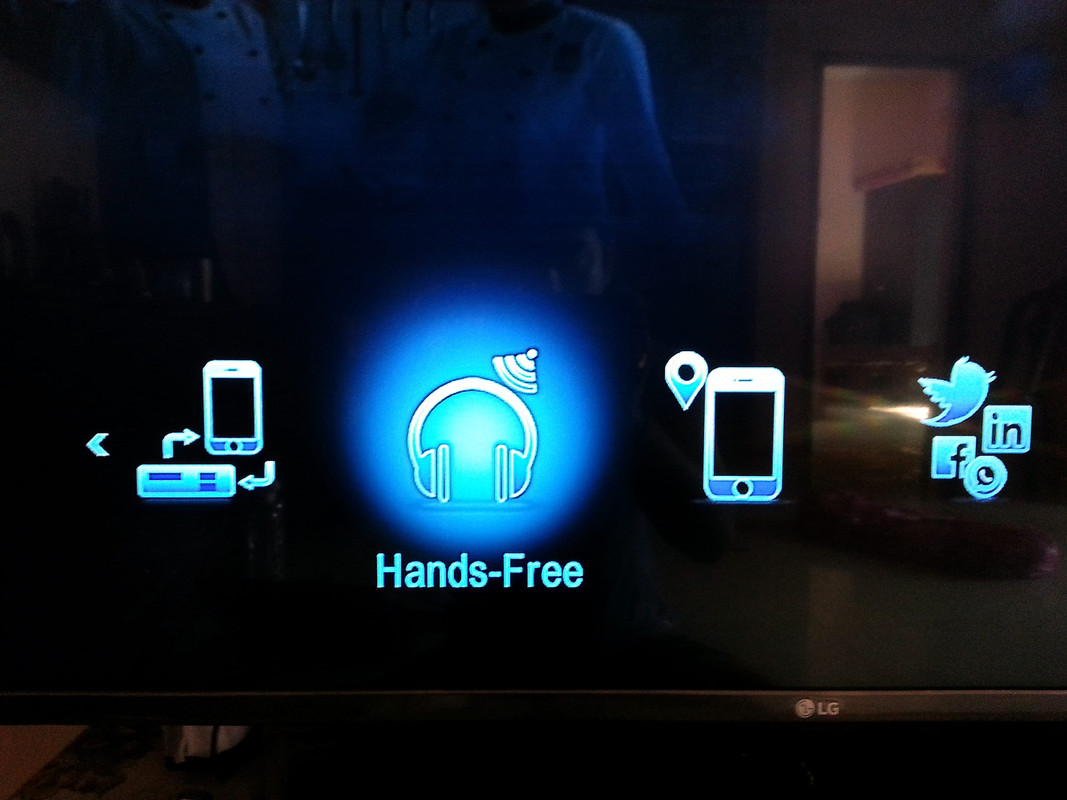
Enjoy. :tup


